
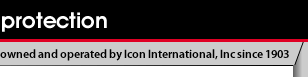
|
How to Enable Cookies To access all of the site functionality, your browser must allow cookies. Please follow the directions below for enabling cookies on the supported browsers. What to Do Determine what browser version you are using. From the browser's Help menu, select the last item labeled "About [browser name]...". Macintosh users should go to the application main menu or the Apple menu and select the first item labeled "About [browser name]...". Next, click one of the links below to find instructions on how to enable JavaScript and cookies for your browser. Please select your browser type and version from the following list: PC Internet Explorer 6 and above Netscape Navigator 6 and above Macintosh Safari 1 and above Internet Explorer 5 and above PC - Internet Explorer 6 and above
PC - Netscape Navigator 6 and above
Macintosh - Safari 1 and above
Macintosh - Internet Explorer 5 and above
|
| Terms of Use Privacy Policy | Copyright, 2006-2024, All Rights Reserved, Icon International, Inc. |